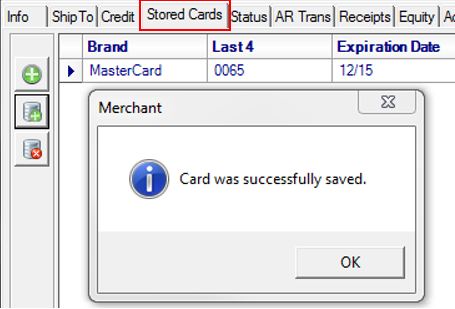How To Add Stored Cards
Stored Credit Cards can be added to Customer Accounts for use on
| Access |
| Grant permission to User Profiles in Access User Profiles > select a User Profile > Menu Security > Accounts Receivable module > Access Customer > Stored Cards. |
Confirm Workstation Setup
When adding Stored Cards to Customer accounts, the Workstation utilized must be set up for a pin pad. Navigate to Setup > Access Workstation and select the Workstation.
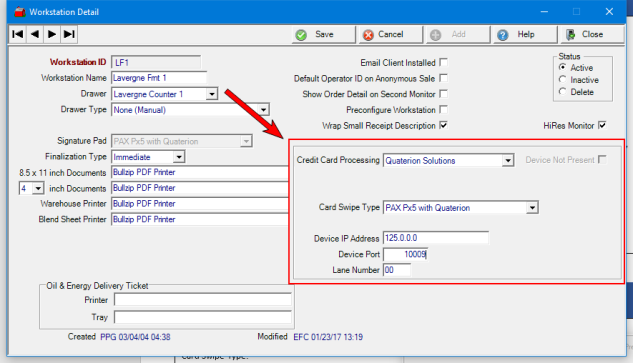
Add a Stored Card
Select a Customer account in AR > Access Customers or select the Customer Icon or the F6 function key then select the Stored Cards tab. Customer Accounts can have multiple Stored Cards on their accounts which are visible only to users granted Level 1 security.
 Select to store a new Credit Card or update an Expiration Date using the Manual Card Entry form on the pin pad. This can be used if the card is not present.
Select to store a new Credit Card or update an Expiration Date using the Manual Card Entry form on the pin pad. This can be used if the card is not present.
![]() Select to receive the prompt to swipe card on the pin pad. This is typically used when the card is present.
Select to receive the prompt to swipe card on the pin pad. This is typically used when the card is present.
![]() Select when a Stored Card should be permanently deleted from the Customer account.
Select when a Stored Card should be permanently deleted from the Customer account.
When a Credit Card has been successfully added to a Customer Account, the following confirmation message appears.